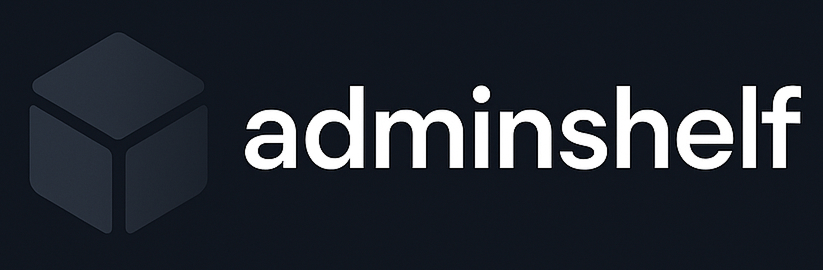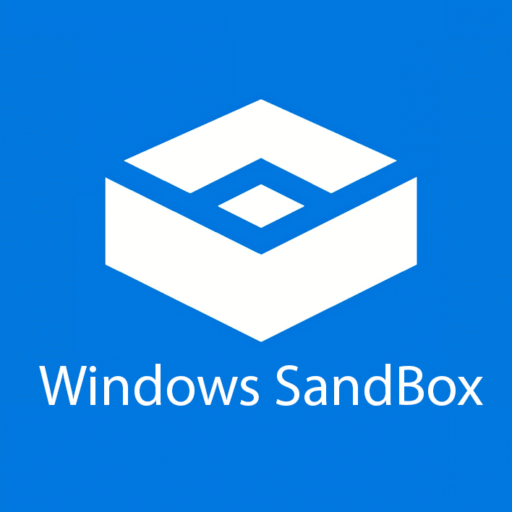Windows Sandbox — A Disposable Environment That Actually Works
Windows Sandbox is like having a throwaway PC inside your PC. One click, and a fresh Windows session opens — no files, no history, nothing to clean up later. Close the window, and it’s all gone. No traces, no leftovers. Kind of perfect when testing something that might go sideways.
It’s already built into Windows Pro and Enterprise editions, so there’s nothing extra to install. And unlike VMs, it’s insanely fast to boot — usually just a few seconds.
What It Handles
| Function | Why It’s Useful |
| Temporary Windows Session | Opens a clean OS every time — no carryover from previous runs. |
| Full Isolation | Apps inside the sandbox can’t access files or data on the host. |
| Fast Startup | Launches in seconds — no VM-style waiting around. |
| Auto Cleanup | Whatever happens inside disappears when closed. No need to reset. |
| Copy-Paste Support | Easily move test files in, if needed — clipboard works both ways. |
| Integrated with Windows | No need for third-party tools or setup — it’s right there in the OS. |
Where It Fits
This tool hits the sweet spot for quick, safe testing. Works great when:
– There’s a weird .exe to try, and running it on the main system feels… risky;
– A script or installer needs testing without messing up the registry;
– Someone’s experimenting with settings, but doesn’t want to clean up after;
– Trying untrusted software but avoiding VMs or full reinstalls.
Not for long-term testing. Not for saving stuff. It’s meant for “run it, see what happens, kill the window” kind of moments.
How to Set It Up
There’s not much to it — but only if the system supports it. Here’s the basic routine:
1. Check the edition — Windows Sandbox is only available on Windows 10/11 Pro or Enterprise. Home Edition won’t cut it.
2. Enable virtualization — Head into the BIOS and make sure virtualization (Intel VT-x or AMD-V) is turned on.
3. Turn on the feature — Go to “Windows Features” (just search for it), scroll down to Windows Sandbox, tick the box, and hit OK.
4. Reboot once — That’s it. After that, it shows up in the Start Menu like any other app.
No downloads, no drivers, no weird config files. It’s just off by default.
Why It’s Handy
– No commitment: Nothing sticks. No changes are saved. It’s a fresh start every single time.
– Feels native: Unlike full-blown VMs, everything runs smooth and looks exactly like the host OS.
– Safe by default: Even if malware runs in the sandbox, it can’t see or touch the rest of the system.
– Zero cleanup required: There’s no rollback. No snapshots. Just close the thing and it’s gone.
What It Doesn’t Do
– No persistence: Can’t install something and expect it to be there next time. It always resets.
– Limited configuration: Not many settings to tweak. What you get is what you get.
– Requires specific Windows versions: Only available on Pro and Enterprise editions — no Home users allowed.
Final Word
Windows Sandbox is one of those features people forget exists — until they need it. And then it feels like magic. It’s fast, safe, and perfect for quick experiments that shouldn’t live forever.
No need to clone VMs or clean up after weird installers. Just open, test, close. That’s it.