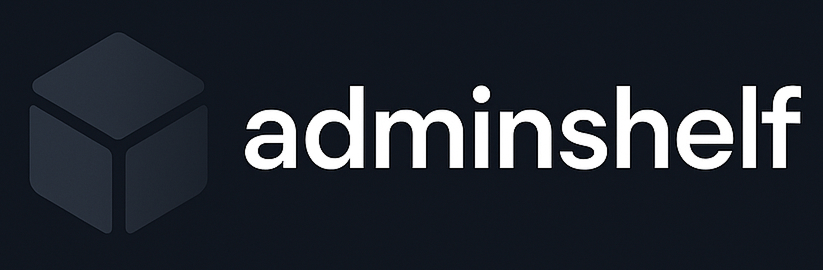Double Commander — Two-Pane File Work Without the Clutter
There’s something about a two-pane file manager that just makes sense. Double Commander brings back that kind of setup — no fuss, no fluff. Two panels side by side, tabs up top, archive support built in, keyboard shortcuts everywhere. It’s not trying to be fancy. It just works the way file managers used to — only better.
The look is plain, the controls are tight, and once it’s set up the way you like it, it doesn’t get in the way. It’s built with flexibility in mind, runs on most operating systems, and doesn’t care if it’s installed or portable.
What It Handles
| Tool or Option | Why It Helps |
| Dual Panels | View and manage two folders at once — no window juggling needed. |
| Tabs for Navigation | Keep multiple paths open and flip between them like browser tabs. |
| Archive Access | Open up ZIPs, TARs, RARs like folders — no unpacking required. |
| Built-In Viewer & Editor | Open text files, logs, configs fast — no external apps necessary. |
| Shortcut Customization | Re-map just about anything to fit personal workflow. |
| Runs Portable | No install? No problem. Launch it from a stick and keep going. |
Where It Feels Right
This isn’t about bells and whistles. Double Commander feels at home when:
– You’ve got to copy or compare folders across drives without dragging stuff endlessly;
– You want to navigate a deep file tree quickly without the mouse;
– You deal with a lot of compressed files and don’t want to extract them every time;
– File operations need to be fast, predictable, and visible in real time.
Whether it’s for sysadmins, developers, or just anyone who deals with files daily, this tool cuts the noise and focuses on the job.
Installation and Setup
The setup is quick — no long wizards, no third-party dependencies.
1. Head to the official page and grab the version for your platform. Both installer and portable builds are available.
2. Want it installed system-wide? Run the installer. Need portability? Just unpack and launch the EXE.
3. It starts with sane defaults, but there’s a lot under the hood to tune — hotkeys, appearance, toolbar, panels, file types.
It runs well even on older gear, and works fine in locked-down environments or virtual setups.
Why People Stick With It
– Fast file navigation: Moving through folders, comparing directories, renaming stuff — it just feels snappy.
– Keyboard-driven: You don’t have to rely on the mouse. It’s all there under the fingers — if you want it.
– Solid under pressure: Copying big batches, mounting external drives, or browsing deep folder trees doesn’t slow it down.
– Zero noise: No tooltips shouting at you. No background syncing. Just files, panels, and commands.
Things Worth Knowing
– No modern shine: Visually, it’s more function than fashion. And that’s intentional.
– Takes a bit to learn: Coming from Explorer or Finder, the layout and flow might take a few sessions to click.
– Extras need plugins: For advanced FTP, compare tools, or special viewers, extensions might be needed.
Bottom Line
Double Commander is a tool that doesn’t need a lot of explaining. It’s reliable, quiet, and ready to help move, rename, sync, or inspect files without slowing you down. It doesn’t hold your hand, but once you get used to its flow — you may not want to go back.
Perfect for people who just want to manage files quickly and keep moving.